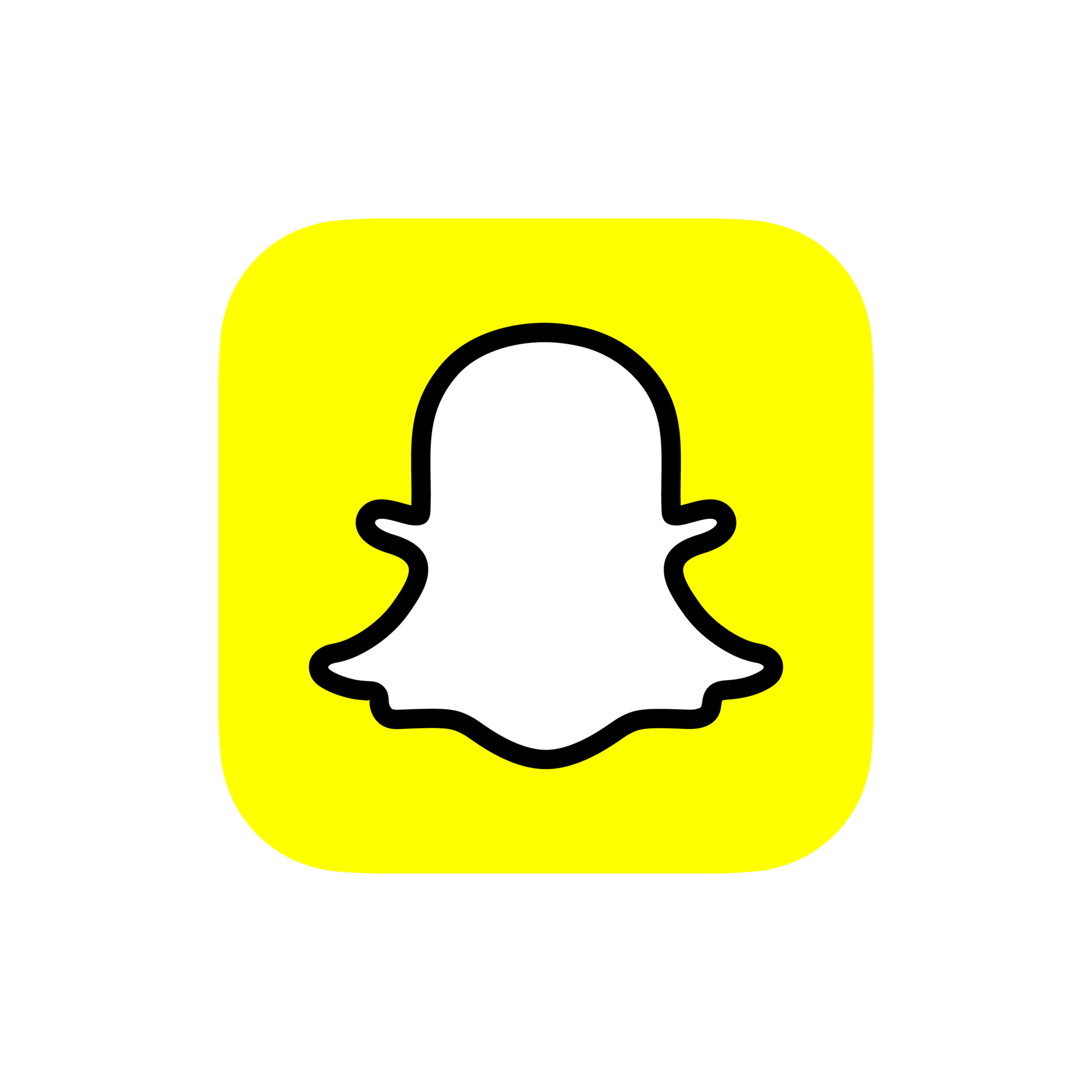Youre Memories, Your Cloud.
Securely save your Snapchat memories to your own cloud storage. Upload your data export to get started.
ZIP or Rar File, smaller than 15MB
Drag and Drop your file here or
Open Snapchat App
Launch the Snapchat app on your iPhone or iPad. Make sure you're logged into the account you want to export data from.
Requirement: iOS 12.0 or later required for data export functionality.
Navigate to Settings
Tap your profile icon (Bitmoji) in the top-left corner, then tap the settings gear icon in the top-right corner of your profile screen.
Navigation:
Profile → Settings ⚙️
Look for:
Privacy Controls section
Access My Data
Scroll down to find "Privacy Controls" and tap on "My Data". Then tap "Submit Request" to start the export process.
Processing Time
Data export typically takes 24-72 hours. You'll get an email notification.
Download & Transfer
Check your email for the download link. Download the ZIP file to your device, then transfer it to a computer to upload here for the best viewing experience.
Transfer Options
Use AirDrop, iCloud, or email to transfer the ZIP file to your computer for upload.
Launch Snapchat
Open the Snapchat app on your Android device. Ensure you're signed into the account you want to export memories from.
Compatibility: Android 5.0 (API level 21) or higher required.
Open Profile Settings
Tap your profile icon (Bitmoji) in the top-left corner, then tap the settings gear icon to access your account settings.
Path:
Profile → Settings ⚙️ → Privacy Controls
Alternative:
Settings → Account Actions → My Data
Request Data Export
Find "My Data" in Privacy Controls and tap "Submit Request". Select all the data types you want, especially Memories and Stories.
Wait Time
Export processing usually takes 1-3 days. Check your email regularly.
Download & Upload
Once you receive the email notification, download your ZIP file. Transfer it to a computer for the best upload experience to SnapSaver.
Use Google Drive, USB, or email to move files
Keep your precious moments safe forever
Storage Connected!
Your cloud storage is ready. Now you can export and backup your precious memories with just one click.
Great! Your memories are ready
Now connect your cloud storage to export and backup your precious memories. Choose from Google Drive, OneDrive, or use our secure R2 storage.
Simple 4-step process
How to save your Snapchat memories
Follow these steps to safely transfer all your Snapchat photos and videos to your preferred cloud storage
Get Your Data
Request your Snapchat data archive from the Snapchat website. Go to accounts.snapchat.com, select "My Data", and request your memories. Snapchat will email you a download link within 24 hours.
Snapchat
My Data Portal
⏱️ Processing time: 24-48 hours
Upload ZIP File
Once you receive the download link from Snapchat, download the ZIP file to your device. Then come back here and drag & drop or click to upload the ZIP file. We'll automatically extract and parse all your memories.
Drop ZIP here or click
mydata~1234567890.zip
Connect Storage
Create a free account and connect your preferred storage. Choose from Google Drive, OneDrive, Cloudflare R2, or KV. Your credentials are encrypted and stored securely.
Transfer & View
Browse your memories in our gallery viewer, select which ones to save, and click "Transfer to Storage". We'll securely download from Snapchat and upload to your connected storage. Track progress in real-time.
Your Memories
856 itemsDownloaded
127 files
Uploaded
2.4 GB
Be smarter
Everything you need to escape from Snapchat
Mobile friendly
Touch optimized interface works seamlessly across all mobile devices and screen sizes today.
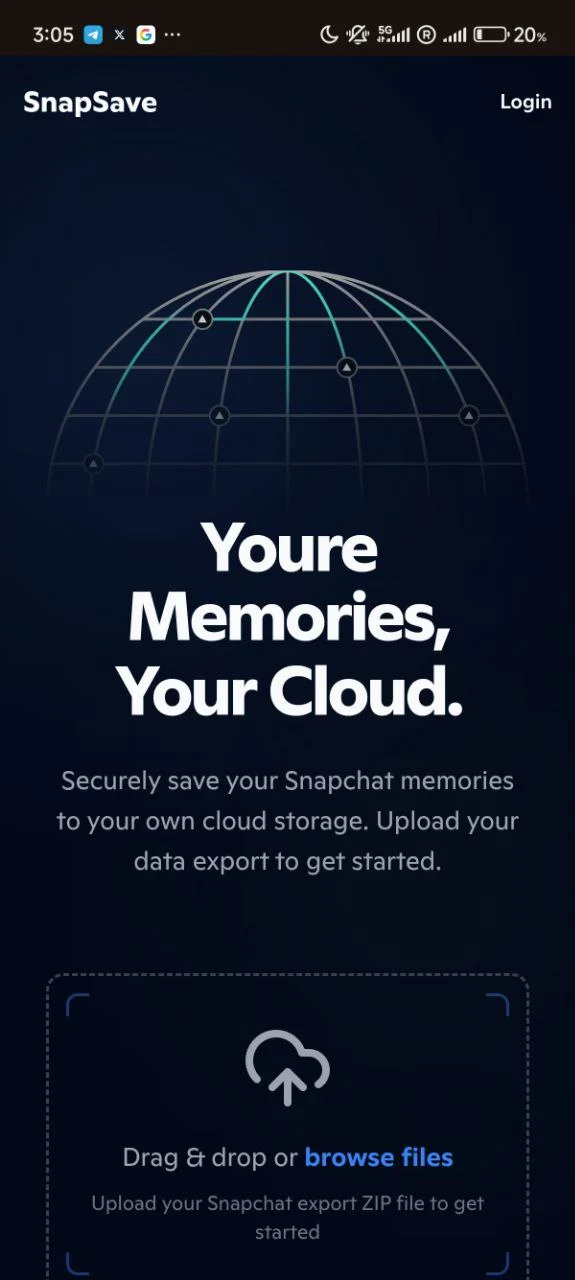
Performance
Fast loading speeds by optimizing youre media and efficient code for instant page renders.
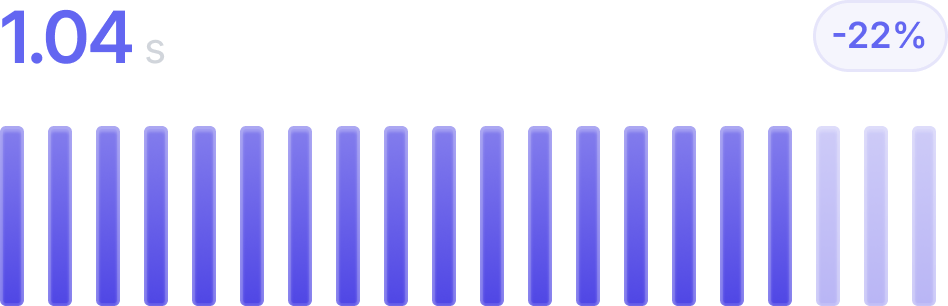
Security
Zero-knowledge encryption ensures your data stays private with end-to-end security always.
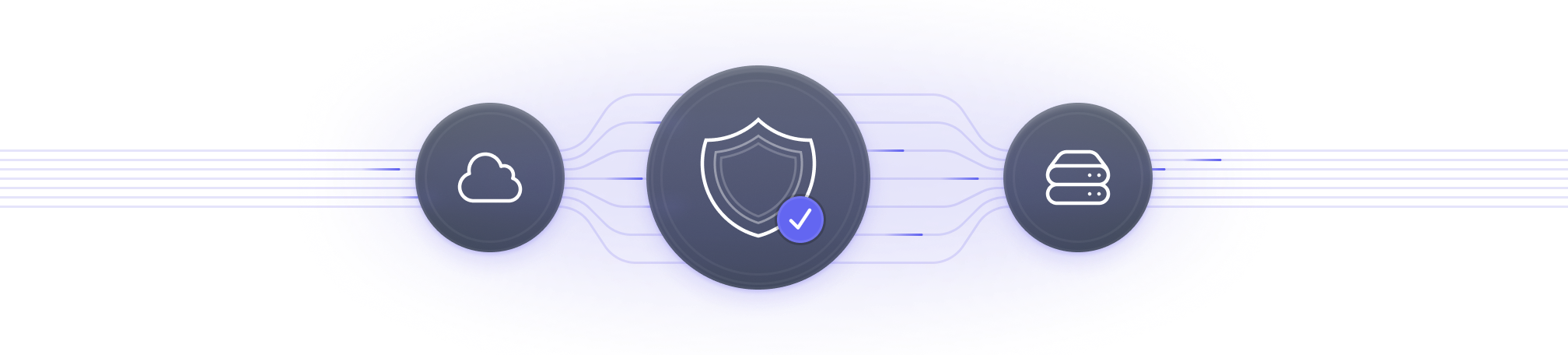
Powerful APIs
Robust API integrations with major cloud providers enabling seamless workflows and scalability.
import { CloudAPI } from '@snapsave/sdk'
import { authenticate } from './snapsave/auth'
async function syncData() {
const client = new CloudAPI({ key: 'your-api-key' })
const response = await client.storage.upload({
provider: 'google_drive',
bucket: 'my-bucket',
file: data
})
return response.url
}Lets go!
Get Your Snapchat Data
Follow our comprehensive step-by-step guide to safely export and backup all your precious Snapchat memories. Choose your platform below to get started.
Visit Snapchat Accounts
Navigate to accounts.snapchat.com in your browser and log in to your account. Make sure you're using a desktop or laptop computer for the best experience.
Request Your Data
Click on "My Data" and then hit "Submit Request" to initiate the export. Select the data types you want to export - make sure to include "Memories" and "Stories".
Download Your Archive
Check your email for the download link (usually arrives within 24 hours). Download your data ZIP file and then come back here to upload it to SnapSaver.
Open Your Profile
Launch the Snapchat app on your iPhone and tap your Bitmoji or profile icon in the top-left corner of the camera screen.
iOS Tip
Make sure you have the latest version of Snapchat installed for the best experience.
Navigate to Settings
Tap the gear icon (⚙️) in the top-right corner, then scroll down and select "My Data" from the Privacy Controls section.
Note: The "My Data" option is located under Privacy Controls in your settings.
Submit Your Request
Tap "Submit Request", authenticate your identity, and select the data types you want to export. Make sure to include "Memories" for your photos and videos.
Processing Time
Your data will be ready for download within 24-72 hours. You'll receive an email notification.
Download & Transfer
Once ready, download the ZIP file to your iPhone. You can then transfer it to your computer via AirDrop, iCloud, or email to upload it here.
Access Your Profile
Open the Snapchat app on your Android device and tap your Bitmoji or profile icon in the top-left corner of the camera screen.
Android Compatibility
Works on Android 5.0+ with the latest Snapchat version.
Find My Data
Tap the settings gear icon (⚙️), scroll down through the settings menu and select "My Data" from the Privacy Controls section.
Location: You'll find "My Data" under the Privacy Controls section in Settings.
Request Export
Tap "Submit Request", verify your identity, and select the data categories you want. Include "Memories" to get all your photos and videos.
Processing Time
Data preparation typically takes 24-72 hours. You'll get an email when it's ready.
Download & Transfer
Download the ZIP file to your Android device, then transfer it to your computer using USB cable, Google Drive, or email to upload it here.
Direct file transfer to computer
Upload to Google Drive or Dropbox